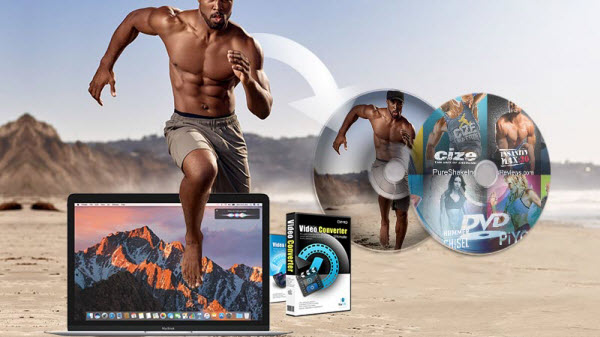Microsoft opted not to include DVD support because so many new computers, tablets, and ultrabooks – aren't coming with DVD drives. As a WMP user you would assume it plays DVD-Video disc you purchase from Amazon or local store or some rental DVDs from Redbox, Netflix. This article offers a brief instruction about the best 3 solutions to rip and play DVD discs with Windows Media Player at ease. Solution 1: Install codec packageIf you can't playback the DVD with Windows Media Player, you can try using the Windows Media Player's DVD troubleshooter to fix some of common problems as listed in the following:Click the Start button, and then click Control Panel.In the search box, type troubleshooter, and then click Troubleshooting.Click View All, and then click Windows Media Player DVD.If you get a message that says that your computer is missing a codec or that you'll need a DVD decoder, try installing the all-in-one codec package like K-lite Codec Pack. If you have any other questions, feel free to contact our Support's team.Solution 2: Rip DVD to Windows Media Player videoWhy you need to rip DVD to Windows Media Player (aka. WMP)?1. Microsoft decided to abandon DVD support on Windows 8 and 10, to save unnecessary licensing fee, which means Windows Media Player in Windows 8/10 can't play DVDs. That news comes as a bit of a shock, considering the Windows 7 Media Player could play DVDs.2. Windows Media Player can't play DVD formatted files. Commercial DVDs are encrypted and region-locked. Only special DVD player software can open and display them.3. Windows 7 Home Basic and Starter don't arrive with DVD playback capability.Well, it's a pity that even your own (not encrypted) DVDs couldn't be played by Windows Media Player, either. In this case you will need a DVD converter program that has the capacity to convert DVD to other file supported by Windows Media Player.Here Dimo Video Converter Ultimate is a program that can give you optimum results. It supports virtually all the Windows Media Player supported file format. In addition, it has the capability to convert both protected DVD and Blu-ray movies to your file format of choice. It is also fast in ripping but you are always assured of a high quality output video that you can also edit, watch and share with friends without mentioning playing in different devices. Now download it and follow the step-by-step guide to accomplish converting DVD movies to Windows Media Player.Free Download Dimo Video Converter Ultimate (Win/Mac):
Solution 1: Install codec packageIf you can't playback the DVD with Windows Media Player, you can try using the Windows Media Player's DVD troubleshooter to fix some of common problems as listed in the following:Click the Start button, and then click Control Panel.In the search box, type troubleshooter, and then click Troubleshooting.Click View All, and then click Windows Media Player DVD.If you get a message that says that your computer is missing a codec or that you'll need a DVD decoder, try installing the all-in-one codec package like K-lite Codec Pack. If you have any other questions, feel free to contact our Support's team.Solution 2: Rip DVD to Windows Media Player videoWhy you need to rip DVD to Windows Media Player (aka. WMP)?1. Microsoft decided to abandon DVD support on Windows 8 and 10, to save unnecessary licensing fee, which means Windows Media Player in Windows 8/10 can't play DVDs. That news comes as a bit of a shock, considering the Windows 7 Media Player could play DVDs.2. Windows Media Player can't play DVD formatted files. Commercial DVDs are encrypted and region-locked. Only special DVD player software can open and display them.3. Windows 7 Home Basic and Starter don't arrive with DVD playback capability.Well, it's a pity that even your own (not encrypted) DVDs couldn't be played by Windows Media Player, either. In this case you will need a DVD converter program that has the capacity to convert DVD to other file supported by Windows Media Player.Here Dimo Video Converter Ultimate is a program that can give you optimum results. It supports virtually all the Windows Media Player supported file format. In addition, it has the capability to convert both protected DVD and Blu-ray movies to your file format of choice. It is also fast in ripping but you are always assured of a high quality output video that you can also edit, watch and share with friends without mentioning playing in different devices. Now download it and follow the step-by-step guide to accomplish converting DVD movies to Windows Media Player.Free Download Dimo Video Converter Ultimate (Win/Mac):
 Other Download:
How to Rip DVD for Windows Media PlayerStep 1. Import your DVD moviesInstall and run this DVD Ripper for WMP. Launch it and click the "Add Blu-ray" button to import the Blu-ray movie files that you want to convert to play with Windows Media Player. Both ISO and video files in DVD Folder can also be loaded.
Other Download:
How to Rip DVD for Windows Media PlayerStep 1. Import your DVD moviesInstall and run this DVD Ripper for WMP. Launch it and click the "Add Blu-ray" button to import the Blu-ray movie files that you want to convert to play with Windows Media Player. Both ISO and video files in DVD Folder can also be loaded. Step 2. Select compatible video formatJust click on the dropdown menu of "Select Format", and then choose, WMV from "Format > Video" profile list. If you want to keep 1080p resolution as source movie, you can choose HD WMV from "Format > HD Video" as output format.Keep in mind, if you rip the DVD to another common format and playback it on WMP, you may hear audio but no video picture displayed, which means the video codec isn't installed. You need to install extrac codec pack to solve the issue. That's why we prefer to choose WMV, a format developed by Microsoft.Tip 1: If the default video/parameters can't meet your needs, just click "Settings" icon to adjust the video codec, bitrate, frame rate, audio sample rate, etc to get a decent video as you want. In principle, the larger input values, the better output quality, but the corresponding larger file size.
Step 2. Select compatible video formatJust click on the dropdown menu of "Select Format", and then choose, WMV from "Format > Video" profile list. If you want to keep 1080p resolution as source movie, you can choose HD WMV from "Format > HD Video" as output format.Keep in mind, if you rip the DVD to another common format and playback it on WMP, you may hear audio but no video picture displayed, which means the video codec isn't installed. You need to install extrac codec pack to solve the issue. That's why we prefer to choose WMV, a format developed by Microsoft.Tip 1: If the default video/parameters can't meet your needs, just click "Settings" icon to adjust the video codec, bitrate, frame rate, audio sample rate, etc to get a decent video as you want. In principle, the larger input values, the better output quality, but the corresponding larger file size. Tip 2: If you want to edit the DVD movies before ripping, you can click "Edit" and get access to the video editing functions, such as trim, crop, rotate, add watermarks, adjust video effects, etc.Step 3. Start ripping DVDWhen all settings are done, select the location for your movie in the Output Folder menu box, simply click the Start button to begin the conversion. After the conversion finishes, you can click Open to locate the converted DVD movies. In addition to WMV, it also provides optimized output formats for iPhone (iPhone 7/7 Plus) iPad (iPad mini 4, iPad Air 2), Samsung tablets, LG, HTC smart phones, Gear VR, Oculus Rift and many other devices like Tivo box. It is user friendly and the steps involved in converting DVD are also simple.You have 3 ways to play the resulting video file in Windows Media Player:Method 1:Step 1. Locate the file in the save path.Step 2. Right click on the video, navigate to Open with.Step 3. Scroll down to Windows Media Player and select it. Then, the video plays instantly.Method 2:Step 1. Open Windows Media Player.Step 2. Select Library, and then double click on Video and All Video.Step 3. Locate the video you decrypted from DVD and double click on it to play right now.Method 3:Drag & drop them to Windows Media Player for watching smoothly.Solution 3: Some other better ways to play DVDIf you still cannot solve the problems associated with, your DVD is not playing in WMP without any solution you can try other alternatives. Here are some of the alternatives that will help you some these problems.1. Top Best WMP Alternative - 8K PlayerSurpassing what the name shows you, 8K Player is the best alternative to play DVD on windows-based computer. It can play DVD files (including DVD folder, ISO, VOB files) without having to install any extra codec packages. The built-in media player allows you to watch any DVD movies with HD visual experience without any hassles.Tips: 8K Player for Mac is available for Mac users. The supported computer operating system includes the latest MacOS Sierra (10.12).
Tip 2: If you want to edit the DVD movies before ripping, you can click "Edit" and get access to the video editing functions, such as trim, crop, rotate, add watermarks, adjust video effects, etc.Step 3. Start ripping DVDWhen all settings are done, select the location for your movie in the Output Folder menu box, simply click the Start button to begin the conversion. After the conversion finishes, you can click Open to locate the converted DVD movies. In addition to WMV, it also provides optimized output formats for iPhone (iPhone 7/7 Plus) iPad (iPad mini 4, iPad Air 2), Samsung tablets, LG, HTC smart phones, Gear VR, Oculus Rift and many other devices like Tivo box. It is user friendly and the steps involved in converting DVD are also simple.You have 3 ways to play the resulting video file in Windows Media Player:Method 1:Step 1. Locate the file in the save path.Step 2. Right click on the video, navigate to Open with.Step 3. Scroll down to Windows Media Player and select it. Then, the video plays instantly.Method 2:Step 1. Open Windows Media Player.Step 2. Select Library, and then double click on Video and All Video.Step 3. Locate the video you decrypted from DVD and double click on it to play right now.Method 3:Drag & drop them to Windows Media Player for watching smoothly.Solution 3: Some other better ways to play DVDIf you still cannot solve the problems associated with, your DVD is not playing in WMP without any solution you can try other alternatives. Here are some of the alternatives that will help you some these problems.1. Top Best WMP Alternative - 8K PlayerSurpassing what the name shows you, 8K Player is the best alternative to play DVD on windows-based computer. It can play DVD files (including DVD folder, ISO, VOB files) without having to install any extra codec packages. The built-in media player allows you to watch any DVD movies with HD visual experience without any hassles.Tips: 8K Player for Mac is available for Mac users. The supported computer operating system includes the latest MacOS Sierra (10.12).
 2. VLC Media PlayerVLC is the most popular as well as powerful free and open source tool in the market. It is capable of playing virtually every file format that you can think of, both in Mac and window based computer including DVD of course. 3. PowerDVDPowerDVD is developed by CyberLink Corp. and can play any video, audio, pictures, DVD, DVD and HD movies. It supports playback any files across PC, tablets, smart phones, TV and more. It's high playback image and audio quality makes it famous in the DVD player market. What makes people frustrated is that PowerDVD is expensive and its superabundant version usually makes users refused and hard to decide which to choose.3. BS PlayerBS Player is claimed to be the best multimedia player in the world. It supports DivX, HD, AVC video, movie, audio, DVD and YouTube files. There's a free basic version of BS player to fulfill users' needs. But if you want to navigate the DVD menu, you need to purchase it first. Besides, there's no "Play DVD" button, which means you need to upgrade to the pro version as per needs.To conclude, when you play DVD files with WMP and found it didn't work, just don't give up your DVD and there are several methods that can help you save your DVD enjoyment. Install codec package, rip DVD to WMP compatible format or try some outstanding WMP alternative like 8K Player. Just like the saying goes, where there is a will, there is a way. Watching DVD movies anywhere you like is easy as ABC now.Free Download or Purchase Dimo Video Converter Ultimate:
2. VLC Media PlayerVLC is the most popular as well as powerful free and open source tool in the market. It is capable of playing virtually every file format that you can think of, both in Mac and window based computer including DVD of course. 3. PowerDVDPowerDVD is developed by CyberLink Corp. and can play any video, audio, pictures, DVD, DVD and HD movies. It supports playback any files across PC, tablets, smart phones, TV and more. It's high playback image and audio quality makes it famous in the DVD player market. What makes people frustrated is that PowerDVD is expensive and its superabundant version usually makes users refused and hard to decide which to choose.3. BS PlayerBS Player is claimed to be the best multimedia player in the world. It supports DivX, HD, AVC video, movie, audio, DVD and YouTube files. There's a free basic version of BS player to fulfill users' needs. But if you want to navigate the DVD menu, you need to purchase it first. Besides, there's no "Play DVD" button, which means you need to upgrade to the pro version as per needs.To conclude, when you play DVD files with WMP and found it didn't work, just don't give up your DVD and there are several methods that can help you save your DVD enjoyment. Install codec package, rip DVD to WMP compatible format or try some outstanding WMP alternative like 8K Player. Just like the saying goes, where there is a will, there is a way. Watching DVD movies anywhere you like is easy as ABC now.Free Download or Purchase Dimo Video Converter Ultimate:
 Need the lifetime version to work on 2-4 PCs so that your friends and family can instantly broaden their entertainment options? Please refer to the family license here.
Need the lifetime version to work on 2-4 PCs so that your friends and family can instantly broaden their entertainment options? Please refer to the family license here.  Kindly Note:The price of Dimo Video Converter Ultimate for Windows is divided into 1 Year Subscription, Lifetime/Family/Business License: $43.95/Year; $45.95/lifetime license; $95.95/family license(2-4 PCs); $189.95/business pack(5-8 PCs). Get your needed one at purchase page.Related Software:BDmate (Win/Mac)Lossless backup Blu-ray to MKV with all audio and subtitle tracks; Rip Blu-ray to multi-track MP4; ConvertBlu-ray to almost all popular video/audio formats and devices; Copy Blu-ray to ISO/M2TS; Share digitized Blu-ray wirelessly.DVDmate (Win/Mac)A professional DVD ripping and editing tool with strong ability to remove DVD protection, transcode DVD to any video and audio format, and edit DVD to create personal movie.Videomate (Win/Mac)An all-around video converter software program that enables you to convert various video and audio files to formats that are supported by most multimedia devices.8K Player (Win/Mac)A mixture of free HD/4K video player, music player, Blu-ray/DVD player, video recorder and gif maker. Contact us or leave a message at Facebook if you have any issues.Related Articles:
Source: Rip DVD to WMP and Play DVD on Windows Media Player
Kindly Note:The price of Dimo Video Converter Ultimate for Windows is divided into 1 Year Subscription, Lifetime/Family/Business License: $43.95/Year; $45.95/lifetime license; $95.95/family license(2-4 PCs); $189.95/business pack(5-8 PCs). Get your needed one at purchase page.Related Software:BDmate (Win/Mac)Lossless backup Blu-ray to MKV with all audio and subtitle tracks; Rip Blu-ray to multi-track MP4; ConvertBlu-ray to almost all popular video/audio formats and devices; Copy Blu-ray to ISO/M2TS; Share digitized Blu-ray wirelessly.DVDmate (Win/Mac)A professional DVD ripping and editing tool with strong ability to remove DVD protection, transcode DVD to any video and audio format, and edit DVD to create personal movie.Videomate (Win/Mac)An all-around video converter software program that enables you to convert various video and audio files to formats that are supported by most multimedia devices.8K Player (Win/Mac)A mixture of free HD/4K video player, music player, Blu-ray/DVD player, video recorder and gif maker. Contact us or leave a message at Facebook if you have any issues.Related Articles:
Source: Rip DVD to WMP and Play DVD on Windows Media Player
A mobile VR headset like VR One, Google Cardboard, Homido VR, View-Master, Archos VR, etc. are perfect for iPhone owners to get on board with the world of virtual reality. To have more fun, you may want to get movies off your rental or purchased 3D Blu-ray discs onto VR headsets for enjoyment. However, VR devices don't have the BD drive for playing 3D Blu-ray movies. That means, if you want to watch 3D Blu-ray movies on VR headsets via iPhone, you will need to rip Blu-ray to VR headsets compatible video formats like 3D MP4 first. To get the work done, Dimo Video Converter Ultimate for Mac is highly recommended to you. With it, you can rip 3D Blu-ray to iPhone/VR headsets supported 3D MP4, MOV format on Mac (OS Sierra included). Moreover, this 3D video converter tool can also convert 2D Blu-ray/DVD, 2D/3D movies to 3D videos in Side-by-side, Top-bottom, Anaglyph 3D mode for playback on VR One, Google Cardboard, Homido VR, etc.. If you are a Windows user (Windows 10 included), pls turn to Dimo Video Converter Ultimate. Now, download the software on computer and follow the guide below to start ripping.Free Download Dimo Video Converter Ultimate for Mac/Win:
To get the work done, Dimo Video Converter Ultimate for Mac is highly recommended to you. With it, you can rip 3D Blu-ray to iPhone/VR headsets supported 3D MP4, MOV format on Mac (OS Sierra included). Moreover, this 3D video converter tool can also convert 2D Blu-ray/DVD, 2D/3D movies to 3D videos in Side-by-side, Top-bottom, Anaglyph 3D mode for playback on VR One, Google Cardboard, Homido VR, etc.. If you are a Windows user (Windows 10 included), pls turn to Dimo Video Converter Ultimate. Now, download the software on computer and follow the guide below to start ripping.Free Download Dimo Video Converter Ultimate for Mac/Win:
 Other Download:
How to Play 3D Blu-ray movies with VR headsets on iPhone Step One: Insert the Blu-ray disc into external Blu-ray drive and launch the 3D Blu-ray ripper. Click "Add Blu-ray" button to add the 3D Blu-ray files. And then choose desired audio track for outputting.
Other Download:
How to Play 3D Blu-ray movies with VR headsets on iPhone Step One: Insert the Blu-ray disc into external Blu-ray drive and launch the 3D Blu-ray ripper. Click "Add Blu-ray" button to add the 3D Blu-ray files. And then choose desired audio track for outputting. Step Two: For adding 3D to VR headset, MP4 or MOV from "Select Format > Video" column can be a suitable choice.Tip: Before ripping, you can click "Settings" button to adjust parameters like video, audio codec, bitrate, frame rate .etc.
Step Two: For adding 3D to VR headset, MP4 or MOV from "Select Format > Video" column can be a suitable choice.Tip: Before ripping, you can click "Settings" button to adjust parameters like video, audio codec, bitrate, frame rate .etc. Step Three: Click on "Edit" button, the video editor will pop up. Tap "3D" option and choose Left-Right or Top-Bottom 3D mode to create playable 3D video for VR headsets. Or you can trim, crop the video, or add watermark and adjust effect to the videos which you will convert.
Step Three: Click on "Edit" button, the video editor will pop up. Tap "3D" option and choose Left-Right or Top-Bottom 3D mode to create playable 3D video for VR headsets. Or you can trim, crop the video, or add watermark and adjust effect to the videos which you will convert.  Step Four: Hit "Start" button; this 3D Blu-ray Ripper will start to convert 3D Blu-ray to SBS MP4/MOV for VR headsets. After conversion, head to the destination folder where the converted files are stored (under "Open" panel). After that, transfer them to VR headset and play with VR Player app. Now, just enjoy.Free Download or Purchase Dimo Video Converter Ultimate for Mac/Win:
Step Four: Hit "Start" button; this 3D Blu-ray Ripper will start to convert 3D Blu-ray to SBS MP4/MOV for VR headsets. After conversion, head to the destination folder where the converted files are stored (under "Open" panel). After that, transfer them to VR headset and play with VR Player app. Now, just enjoy.Free Download or Purchase Dimo Video Converter Ultimate for Mac/Win:
 Need the lifetime version to work on 2-4 Macs so that your friends and family can instantly broaden their entertainment options? Please refer to the family license here.
Need the lifetime version to work on 2-4 Macs so that your friends and family can instantly broaden their entertainment options? Please refer to the family license here.  Kindly Note:The price of Dimo Video Converter Ultimate for Mac is divided into 1 Year Subscription, Lifetime/Family/Business License: $43.95/Year; $45.95/lifetime license; $95.95/family license(2-4 Macs); $189.95/business pack(5-8 Macs). Get your needed one at purchase page.Contact us or leave a message at Facebook if you have any issues.Related Articles:
Source: Enjoy 3D Blu-ray movies on VR headsets via iPhone
Kindly Note:The price of Dimo Video Converter Ultimate for Mac is divided into 1 Year Subscription, Lifetime/Family/Business License: $43.95/Year; $45.95/lifetime license; $95.95/family license(2-4 Macs); $189.95/business pack(5-8 Macs). Get your needed one at purchase page.Contact us or leave a message at Facebook if you have any issues.Related Articles:
Source: Enjoy 3D Blu-ray movies on VR headsets via iPhone
Which workout videos should you get to improve your fitness level? The best answer will be Home workout DVDs, like those from Beachbody, which can provide you with several fitness levels, all in one set. Unfortunately, not all players has ability to play Beachbody DVD disc and contents in DVD Video_ts folder. You may wany to watch these discs on your HDTV, to view them when laying in bed on your 2017 new iPad or iPad Pro. In this case, the best DVD conversion software is certainly no exception. Looking for a program that is compatible with macOS Sierra for ripping Beachbody DVD to macOS Sierra without problem? Keep on reading.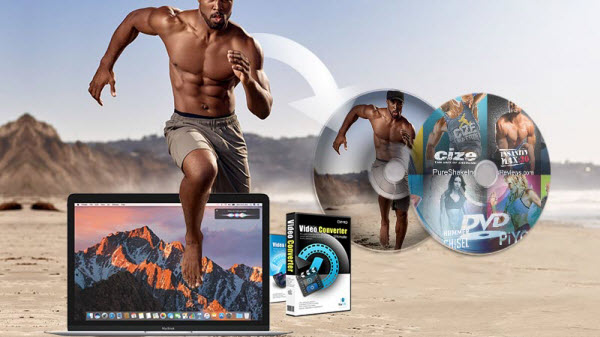 If you've upgraded your Mac to macOS Sierra, you'll be bothered by the DVD Ripping issue for current DVD Ripping software is seemingly incompatible with macOS Sierra. Here I'll introduce the best DVD ripper for macOS Sierra- Dimo Video Converter Ultimate for Mac to help those in needs rip Beachbody DVD to MP4, AVI, WMV and more on macOS Sierra. Also it has other features that will impress you.* Convert Blu-ray to MP4, AVI, M4V, MKV, FLV, MOV, MPG, etc videos* Provide excellent and unmatchable ripping-converting speed * Superior support any kinds of Blu-ray and DVD* Backup any Blu-ray/DVD movies with 100% original quality* Support 180+ ready presets for portable multimedia devices* Edit and touch up Blu-ray/DVD movies as you likeP.S. For those who want to convert and rip DVD files on Windows (Windows 10 included) PCs, please turn to Dimo Video Converter Ultimate.Free Download Dimo Video Converter Ultimate for Mac/Win:
If you've upgraded your Mac to macOS Sierra, you'll be bothered by the DVD Ripping issue for current DVD Ripping software is seemingly incompatible with macOS Sierra. Here I'll introduce the best DVD ripper for macOS Sierra- Dimo Video Converter Ultimate for Mac to help those in needs rip Beachbody DVD to MP4, AVI, WMV and more on macOS Sierra. Also it has other features that will impress you.* Convert Blu-ray to MP4, AVI, M4V, MKV, FLV, MOV, MPG, etc videos* Provide excellent and unmatchable ripping-converting speed * Superior support any kinds of Blu-ray and DVD* Backup any Blu-ray/DVD movies with 100% original quality* Support 180+ ready presets for portable multimedia devices* Edit and touch up Blu-ray/DVD movies as you likeP.S. For those who want to convert and rip DVD files on Windows (Windows 10 included) PCs, please turn to Dimo Video Converter Ultimate.Free Download Dimo Video Converter Ultimate for Mac/Win:
 Other Download:
Full Guide: Rip, Copy and Backup Beachbody DVD Movies on maacOS Sierra1. Click "Add DVD" to import DVD movies to the software.
Other Download:
Full Guide: Rip, Copy and Backup Beachbody DVD Movies on maacOS Sierra1. Click "Add DVD" to import DVD movies to the software. 2. Press on "Select Format" button to open the drop-down list.Here you should choose the output format according to the ultimate usage.
2. Press on "Select Format" button to open the drop-down list.Here you should choose the output format according to the ultimate usage.
- If you stream Beachbody DVD rips on TV, you can choose "TV" profile.
- If you want to transfer to iPhone, iPad, you can select the target format in "Device > Apple" profile.
- If you just want to put the Beachbody DVD rips to Home Network, NAS and some other centralized location, you can simply choose MP4 in "Format > Video" and "Format > HD Video".
3. Set the target folder by clicking "..." and finally start the Beachbody DVD backup process on macOS Sierra using "Start" and let the software do the rest for you. When the conversion completes, click Open to get the ripped videos and play them anywhere you like. Anyway, it can shows the fact that a macOS Sierra Blu-ray ripper can backup your Beachbody DVD discs and give your portability of movies to entertain your media life. Free Download or Purchase Dimo Video Converter Ultimate for Mac/Win:
 Need the lifetime version to work on 2-4 Macs so that your friends and family can instantly broaden their entertainment options? Please refer to the family license here.
Need the lifetime version to work on 2-4 Macs so that your friends and family can instantly broaden their entertainment options? Please refer to the family license here.  Kindly Note:The price of Dimo Video Converter Ultimate for Mac is divided into 1 Year Subscription, Lifetime/Family/Business License: $43.95/Year; $45.95/lifetime license; $95.95/family license(2-4 Macs); $189.95/business pack(5-8 Macs). Get your needed one at purchase page.Related Software:BDmate (Mac/Win)Lossless backup Blu-ray to MKV with all audio and subtitle tracks; Rip Blu-ray to multi-track MP4; Convert Blu-ray to almost all popular video/audio formats and devices; Copy Blu-ray to ISO/M2TS; Share digitized Blu-ray wirelessly. DVDmate (Mac/Win)A professional DVD ripping and editing tool with strong ability to remove DVD protection, transcode DVD to any video and audio format, and edit DVD to create personal movie. Videomate (Mac/Win)An all-around video converter software program that enables you to convert various video and audio files to formats that are supported by most multimedia devices. 8K Player (Mac/Win)A mixture of free HD/4K video player, music player, Blu-ray/DVD player, video recorder and gif maker. Contact us or leave a message at Facebook if you have any issues.Related Articles:
Source: Rip and Copy Beachbody DVD to macOS Sierra
Kindly Note:The price of Dimo Video Converter Ultimate for Mac is divided into 1 Year Subscription, Lifetime/Family/Business License: $43.95/Year; $45.95/lifetime license; $95.95/family license(2-4 Macs); $189.95/business pack(5-8 Macs). Get your needed one at purchase page.Related Software:BDmate (Mac/Win)Lossless backup Blu-ray to MKV with all audio and subtitle tracks; Rip Blu-ray to multi-track MP4; Convert Blu-ray to almost all popular video/audio formats and devices; Copy Blu-ray to ISO/M2TS; Share digitized Blu-ray wirelessly. DVDmate (Mac/Win)A professional DVD ripping and editing tool with strong ability to remove DVD protection, transcode DVD to any video and audio format, and edit DVD to create personal movie. Videomate (Mac/Win)An all-around video converter software program that enables you to convert various video and audio files to formats that are supported by most multimedia devices. 8K Player (Mac/Win)A mixture of free HD/4K video player, music player, Blu-ray/DVD player, video recorder and gif maker. Contact us or leave a message at Facebook if you have any issues.Related Articles:
Source: Rip and Copy Beachbody DVD to macOS Sierra
Mac users rush to update to macOS Sierra, and finally find some applications are not available on the newly macOS, Blu-ray Ripper for Mac for example. Top macOS Sierra Blu-ray ripping software is shared here, with a rundown of all the highlights and (homemade & encrypted) Blu-ray ripping on macOS Sierra guidance included. You are free to copy, rip and convert Blu-ray on macOS Sierra to ISO Image, MP4, AVI, MOV, MKV, iPhone iPad Apple TV and more. With Dimo Video Converter Ultimate for Mac, you can easily backup main movie from Blu-ray with its provided copying features. Besides, this macOS Sierra Blu-ray Ripper enables you to rip protected Blu-ray discs into versatile popular video, audio formats including MKV, MP4, MOV, M4V, AVI, FLV, etc. without any quality loss. What’s more, this Blu-ray ripping tool provides hundreds presets for iPad, Apple TV, iPhone, Nexus, Kindle Fire HD, Samsung Galaxy Tab, BlackBerry, etc iOS/Android based media devices for easier enjoyment. If you’re using a Windows PC, you can turn toDimo Video Converter Ultimate, which has the same function as the Mac version. Now let's see how to backup the whole content of a Blu-ray disc.Free Download Dimo Video Converter Ultimate for Mac/Win:
With Dimo Video Converter Ultimate for Mac, you can easily backup main movie from Blu-ray with its provided copying features. Besides, this macOS Sierra Blu-ray Ripper enables you to rip protected Blu-ray discs into versatile popular video, audio formats including MKV, MP4, MOV, M4V, AVI, FLV, etc. without any quality loss. What’s more, this Blu-ray ripping tool provides hundreds presets for iPad, Apple TV, iPhone, Nexus, Kindle Fire HD, Samsung Galaxy Tab, BlackBerry, etc iOS/Android based media devices for easier enjoyment. If you’re using a Windows PC, you can turn toDimo Video Converter Ultimate, which has the same function as the Mac version. Now let's see how to backup the whole content of a Blu-ray disc.Free Download Dimo Video Converter Ultimate for Mac/Win:
 Other Download:
Part 1: How to Rip and Backup Blu-ray on macOS Sierra?Step 1. Load Blu-ray to the softwareInsert the Blu-ray disc to Blu-ray drive as the source file. Launch the top Blu-ray Ripper for macOS Sierra; click "Add Blu-ray" button to load the entire Blu-ray disc for ripping.
Other Download:
Part 1: How to Rip and Backup Blu-ray on macOS Sierra?Step 1. Load Blu-ray to the softwareInsert the Blu-ray disc to Blu-ray drive as the source file. Launch the top Blu-ray Ripper for macOS Sierra; click "Add Blu-ray" button to load the entire Blu-ray disc for ripping. Tip: If you have backed up the entire Blu-ray disc on hard drive with BDMV file structure, you can also load the BDMV folder for conversion on macOS Sierra.Step 2. Choose output formatClick the "Select Format" bar and follow "Format > Video"; MP4, MOV, AVI, MPEG, M4V… are all the popular output formats for you. Or choose "lossless mkv" to keep original 5.1/7.1 surround sound.This macOS Sierra Blu-ray Riper also has 150+ presets for almost all popular multimedia devices like iPhone, iPad, Android, Apple TV, Galaxy Tab, PS3, PS4, Xbox 360, Xbox One, Xbox One S, Gear VR, HTC Vive, Oculus Rift, TV, Final Cut Pro, Avid Media Composer, etc.. You are allowed to choose oneas the output format as well.Tip: The Blu-ray movie has more than one audio tracks. You can choose your preferred one from the "Audio" options retained in the output video.Step 3. Adjust video and audio settings (Optional)This MacOS Sierra Blu-ray Converter allows users to adjust video and audio parameters to customize the output file quality. Click "Settings" button and then you can adjust video resolution, frame rate, bit rate, audio channel, etc.
Tip: If you have backed up the entire Blu-ray disc on hard drive with BDMV file structure, you can also load the BDMV folder for conversion on macOS Sierra.Step 2. Choose output formatClick the "Select Format" bar and follow "Format > Video"; MP4, MOV, AVI, MPEG, M4V… are all the popular output formats for you. Or choose "lossless mkv" to keep original 5.1/7.1 surround sound.This macOS Sierra Blu-ray Riper also has 150+ presets for almost all popular multimedia devices like iPhone, iPad, Android, Apple TV, Galaxy Tab, PS3, PS4, Xbox 360, Xbox One, Xbox One S, Gear VR, HTC Vive, Oculus Rift, TV, Final Cut Pro, Avid Media Composer, etc.. You are allowed to choose oneas the output format as well.Tip: The Blu-ray movie has more than one audio tracks. You can choose your preferred one from the "Audio" options retained in the output video.Step 3. Adjust video and audio settings (Optional)This MacOS Sierra Blu-ray Converter allows users to adjust video and audio parameters to customize the output file quality. Click "Settings" button and then you can adjust video resolution, frame rate, bit rate, audio channel, etc. Step 4. Start ripping Blu-ray on macOS SierraClick "Start" button to start converting Blu-ray movie on macOS Sierra 10.12. After conversion click "Open" to find converted movie, and then you can play the output video on macOS Sierra or sync to iPhone/iPhone, upload to YouTube, Vimeo freely.Part 2: How to backup Blu-ray discs to ISO on MacOS Sierra1. Select source Blu-ray discInsert the Blu-ray disc to the Blu-ray drive, then click the "Make ISO" button to locate source Blu-ray disc.2. Set output folderSpecify a folder to store backed-up video files in the "…" field. 3. Choose and start to backupClick "Start" to begin fast Blu-ray to ISO backup with 1:1 image quality on macOS Sierra on MacOS Sierra.Tips: If you want to transfer Blu-ray to macos Sierra retaining original quality and you have a lot of spare space, you can choose "Directly Copy”. It will copy Blu-ray into M2TS. Then you can view the M2TS files with VLC installed on your portable deviece via macos Sierra.Free Download or Purchase Dimo Video Converter Ultimate for Mac/Win:
Step 4. Start ripping Blu-ray on macOS SierraClick "Start" button to start converting Blu-ray movie on macOS Sierra 10.12. After conversion click "Open" to find converted movie, and then you can play the output video on macOS Sierra or sync to iPhone/iPhone, upload to YouTube, Vimeo freely.Part 2: How to backup Blu-ray discs to ISO on MacOS Sierra1. Select source Blu-ray discInsert the Blu-ray disc to the Blu-ray drive, then click the "Make ISO" button to locate source Blu-ray disc.2. Set output folderSpecify a folder to store backed-up video files in the "…" field. 3. Choose and start to backupClick "Start" to begin fast Blu-ray to ISO backup with 1:1 image quality on macOS Sierra on MacOS Sierra.Tips: If you want to transfer Blu-ray to macos Sierra retaining original quality and you have a lot of spare space, you can choose "Directly Copy”. It will copy Blu-ray into M2TS. Then you can view the M2TS files with VLC installed on your portable deviece via macos Sierra.Free Download or Purchase Dimo Video Converter Ultimate for Mac/Win:
 Need the lifetime version to work on 2-4 Macs so that your friends and family can instantly broaden their entertainment options? Please refer to the family license here.
Need the lifetime version to work on 2-4 Macs so that your friends and family can instantly broaden their entertainment options? Please refer to the family license here.  Kindly Note:The price of Dimo Video Converter Ultimate for Mac is divided into 1 Year Subscription, Lifetime/Family/Business License: $43.95/Year; $45.95/lifetime license; $95.95/family license(2-4 Macs); $189.95/business pack(5-8 Macs). Get your needed one at purchase page.Contact us or leave a message at Facebook if you have any issues.Related Articles:
Source: How to Rip and Copy Blu-ray under macOS Sierra
Kindly Note:The price of Dimo Video Converter Ultimate for Mac is divided into 1 Year Subscription, Lifetime/Family/Business License: $43.95/Year; $45.95/lifetime license; $95.95/family license(2-4 Macs); $189.95/business pack(5-8 Macs). Get your needed one at purchase page.Contact us or leave a message at Facebook if you have any issues.Related Articles:
Source: How to Rip and Copy Blu-ray under macOS Sierra